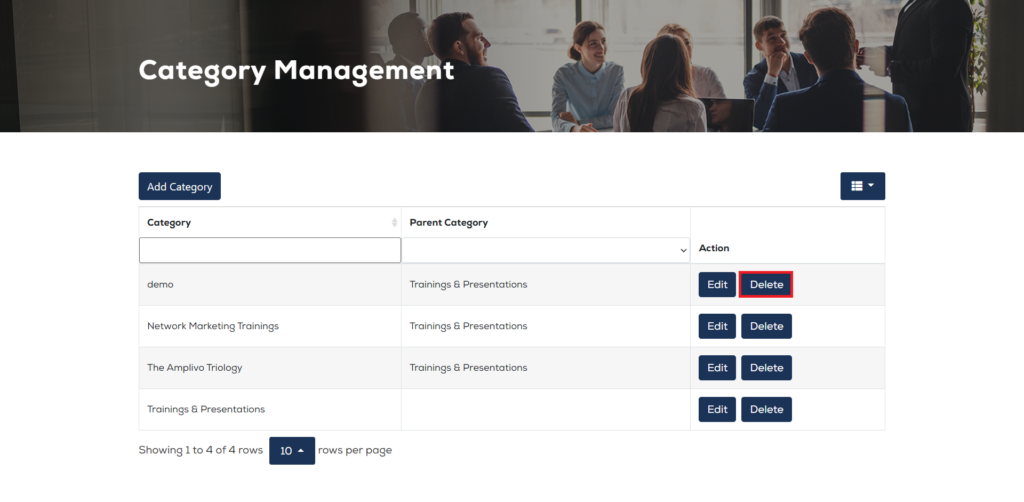MEMBER MANAGEMENT
In this page, Support Manager can manage all the members.
SM can manage the following options:
- Email OTP
- Google Two Factor Authentication
- Passwords
- Certifications
- Login OTP
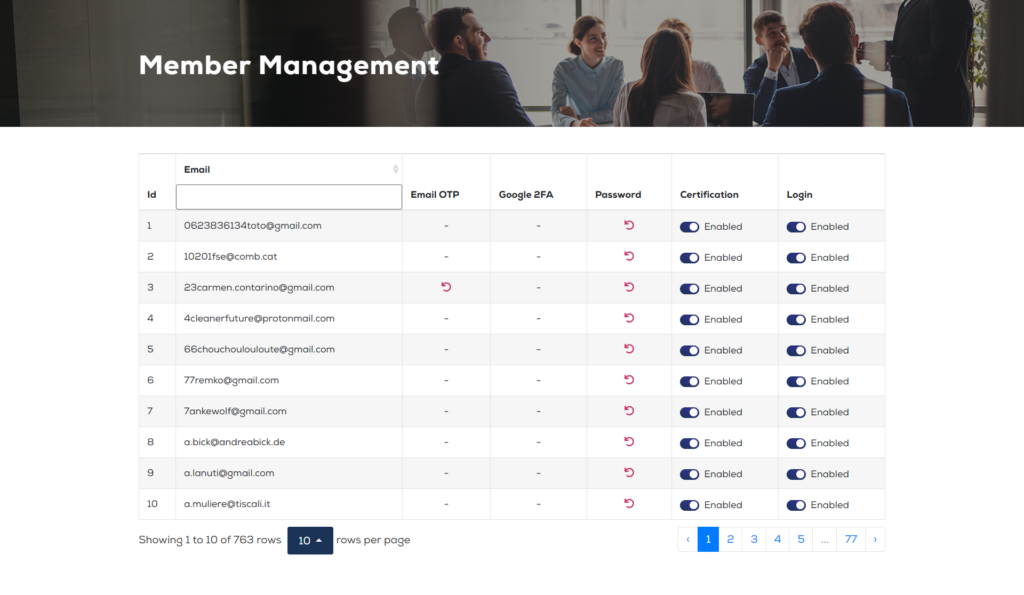
Email OTP: SM can enable and disable email otp option for the user using this option. If disabled, then user will not receive any otp on their email.
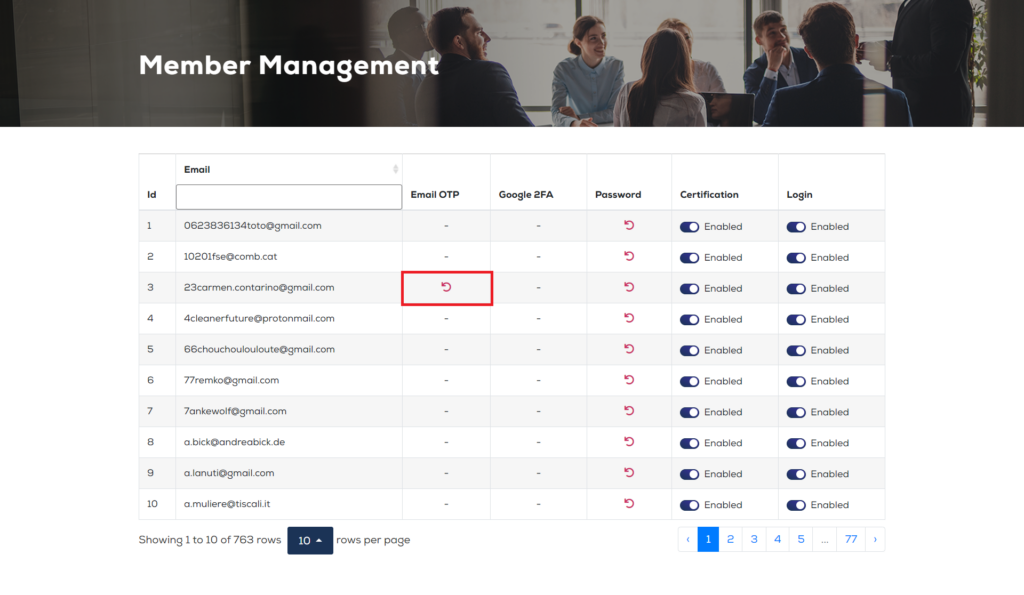
Google 2FA: SM can enable or disable google two factor authentication for the security of user account. When google 2fa is enabled, then user will receive otp every time on password reset and login.
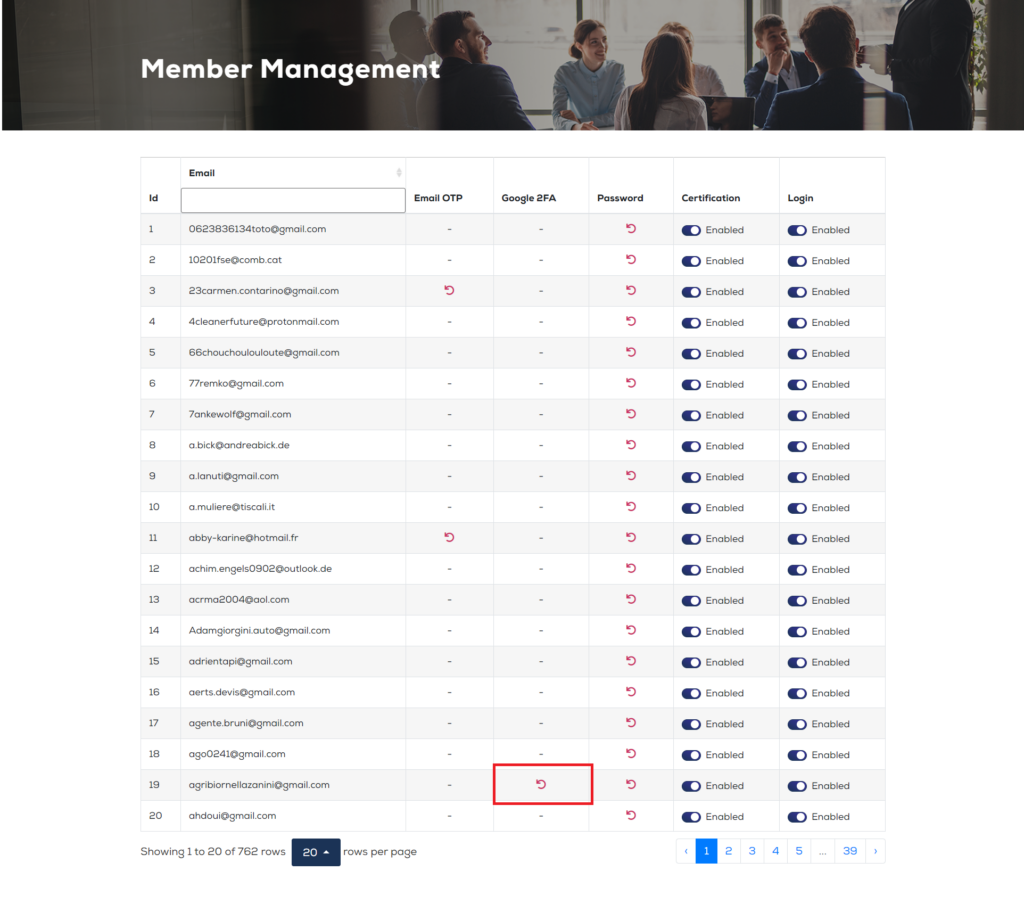
Password: SM can reset password for any user using this option. This option can be used when user forgot the password then clicking this button will reset the password.
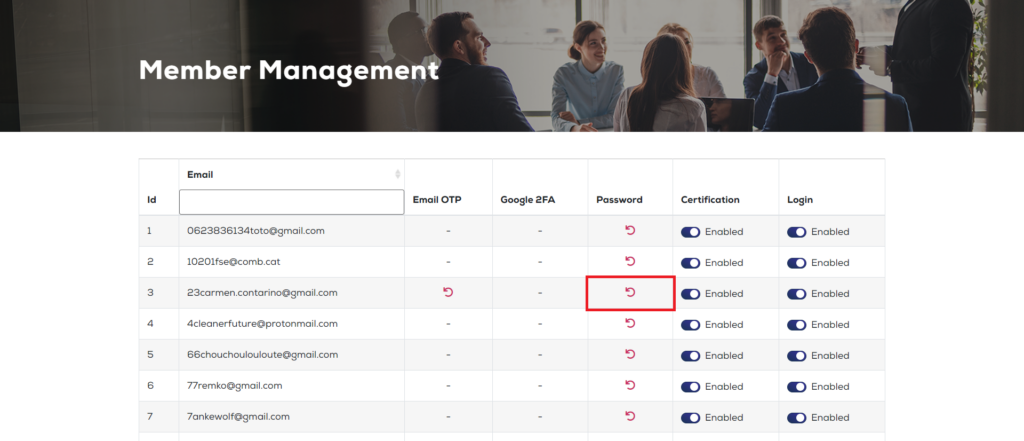
Certification: SM can enable/disable certification for the user. If disabled, user will not be able to download and access their certificate.
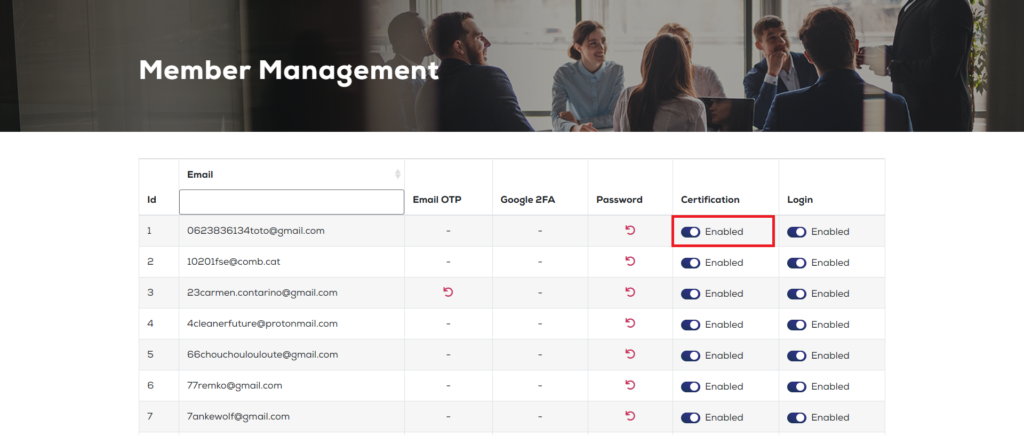
Login: SM can enable or disable login for the user. If disabled, user will not be able to login their account untill enabled again.
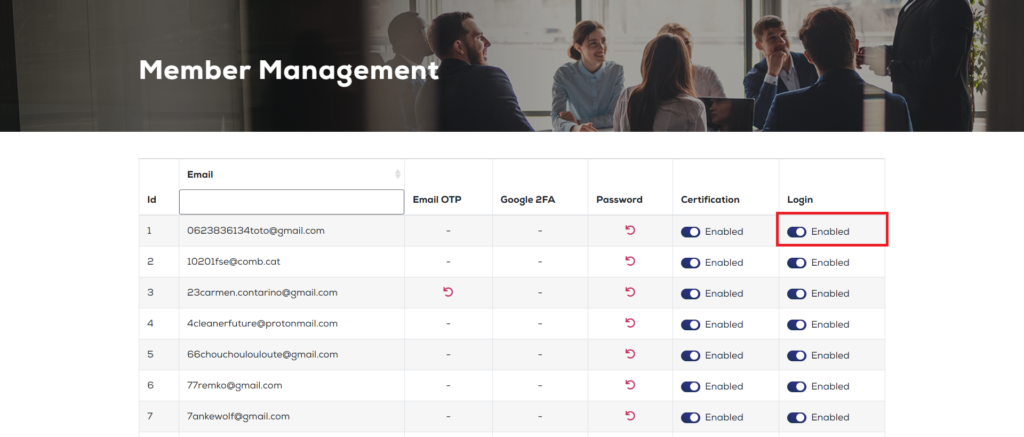
LOGS
In this section, SM can check for all the log details of following users:
Support Manager: SM can check all the activities done by any support manager including login, logout and other options used by that user.
Member: SM can check all the activities done by the member including login, logout and other options used by the member.
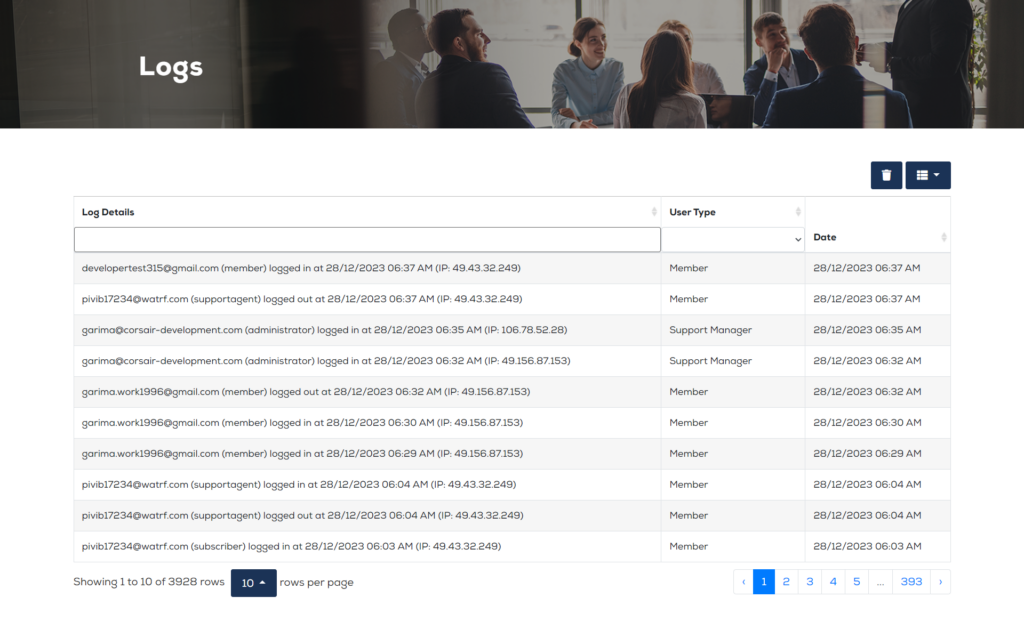
Logs will be shown with the proper and accurate date and time of the activity done by the user.
SM can perform following options with the logs:
1.Filter: SM can filter data according to date and user types. SM can search logs for specific user i.e Support Manager and Member.
2.Toggle: SM can toggle the logs. For example which section will be shown in the table can be managed using toggle option.
3.Delete: SM can delete all the logs.
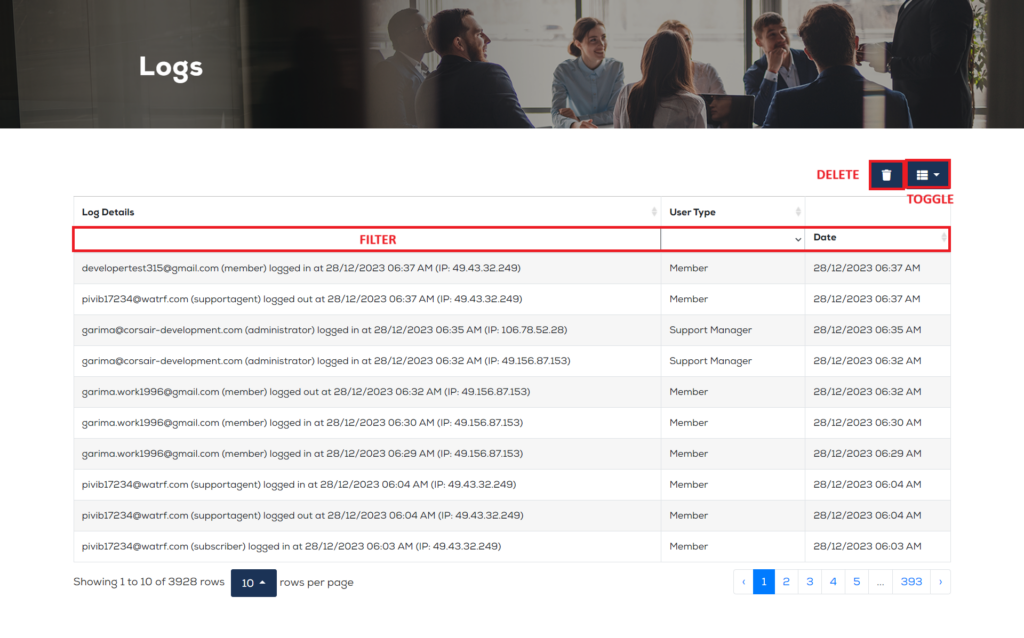
LANGUAGE MANAGEMENT
Support Manager can perform following options:
- Add New Language
- Edit Language
- Delete Language
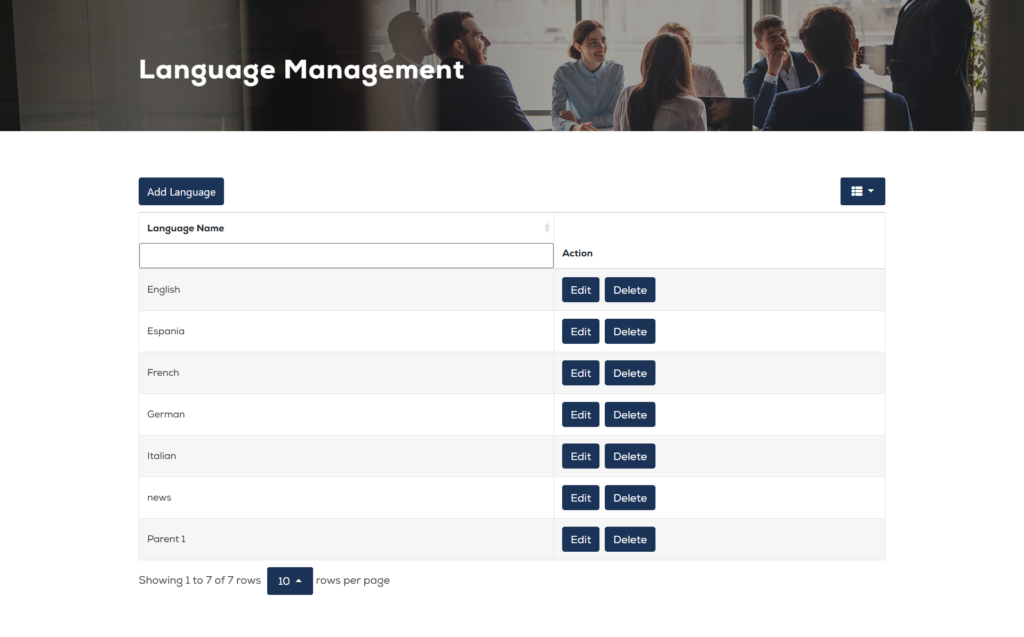
Add New: SM can add new language by clicking this button.
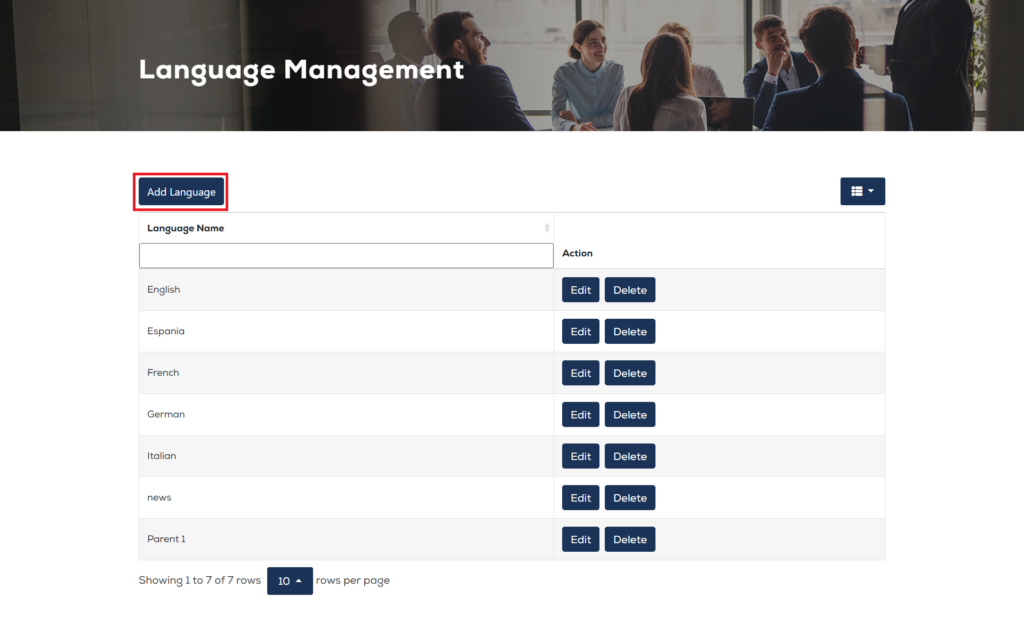
To Add new Language these steps will be followed:
1. Click “Add Language” and
2. Fill Language name.
3. Then click “Add Language” button to add a new language.
The new language will be added in the list.

Edit Language: SM can edit and update language using this button.
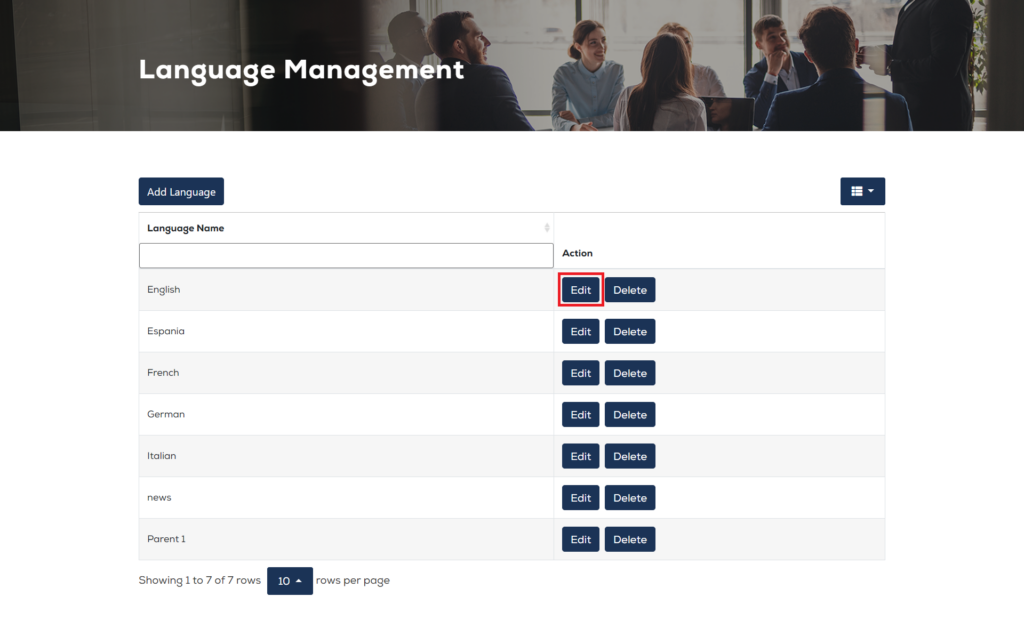
To Edit Language these steps will be followed:
1. Click “Edit” button.
2. Edit Language name.
3. Then click “Update Language” button to update existing language.
That language will be updated in the list.
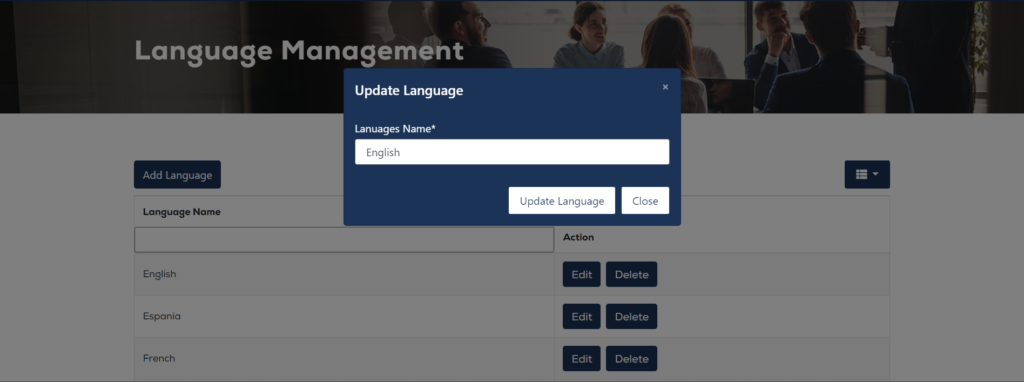
Delete Language: SM can delete any language using this button. That language will be deleted permanently.
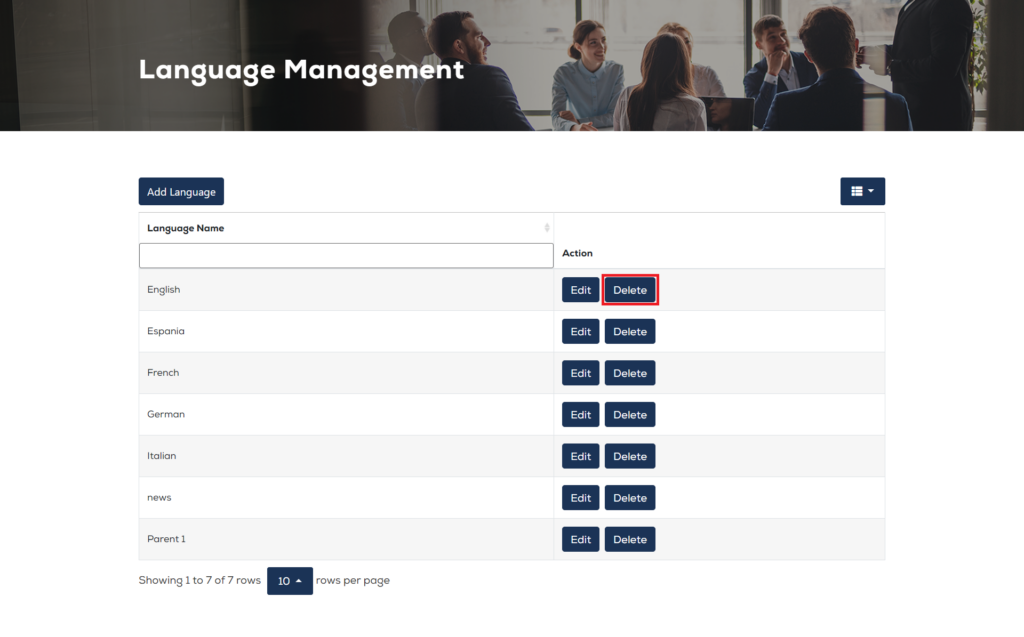
CATEGORY MANAGEMENT
Support Manager can perform following options:
- Add New Category
- Edit Category
- Delete Category
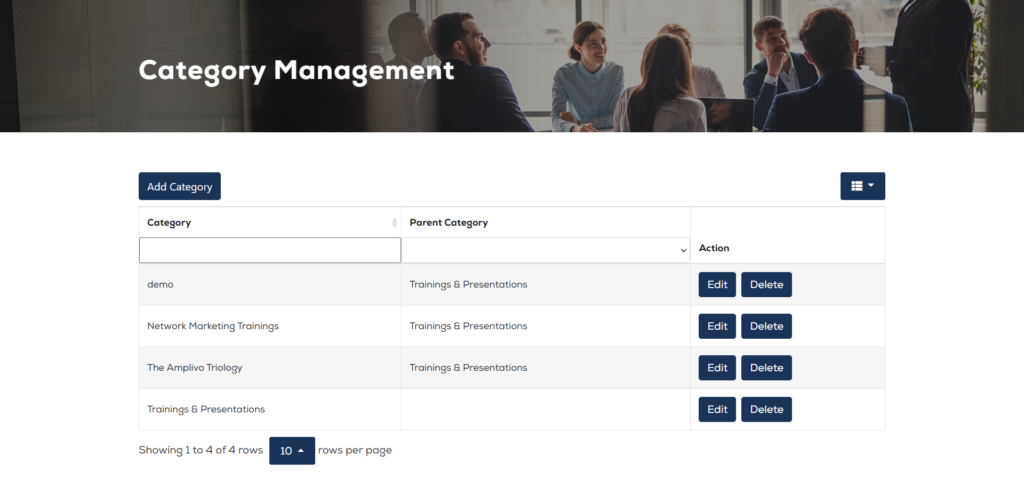
Add New: SM can add new Category by clicking this button.
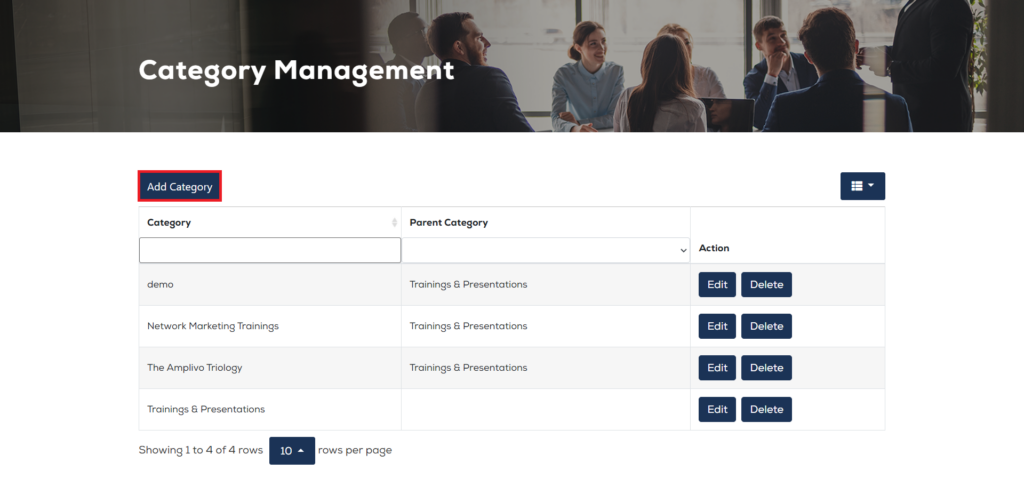
To Add new Category these steps will be followed:
1. Click “Add Category” and
2. Fill Parent Category and Category name.
3. Then click “Add Category” button to add a new category.
The new category will be added in the list.
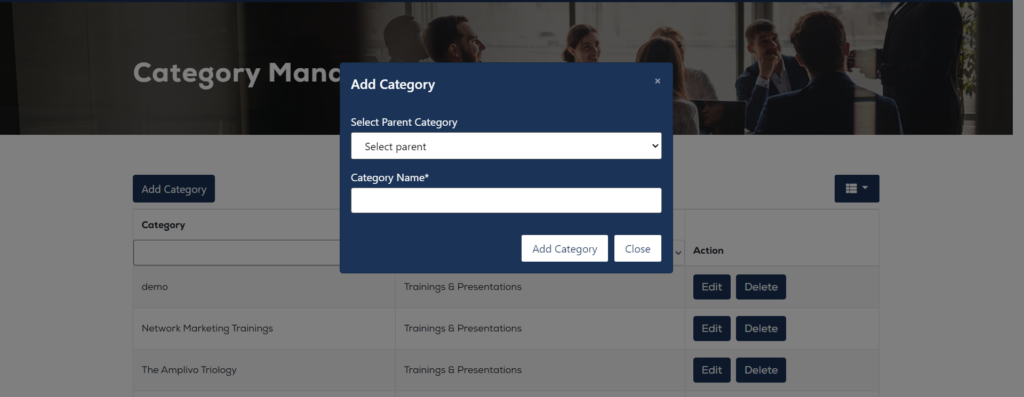
Edit Category: SM can edit and update Category using this button.
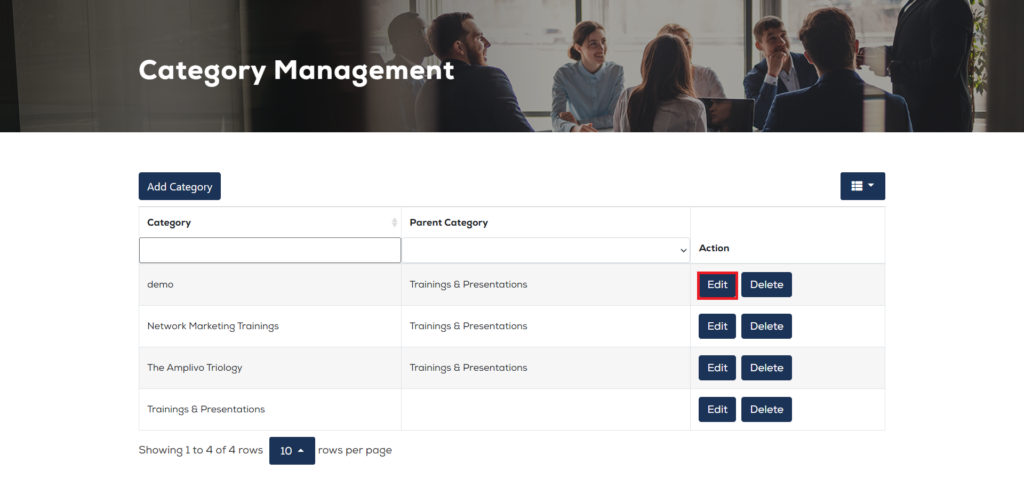
To Edit Category these steps will be followed:
1. Click “Edit” button.
2. Select Parent Category and edit Category name.
3. Then click “Update Category” button to update existing category.
That category will be updated in the list.
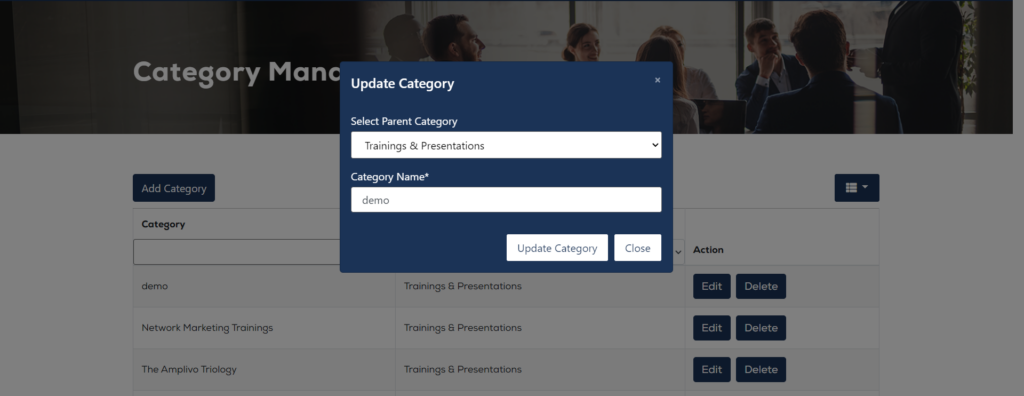
Delete Category: SM can delete any Category using this button. That Category will be deleted permanently.